Add users
- Click your organization name in the bottom left corner.
- Navigate to Settings > Users.
- Click Add New User.
- Type in the email address of the new user and select one of the following roles:
- Admin
- Manager
- Analyst
- Support
- Campaign Coordinator
- Content Creator
- Click Add User.
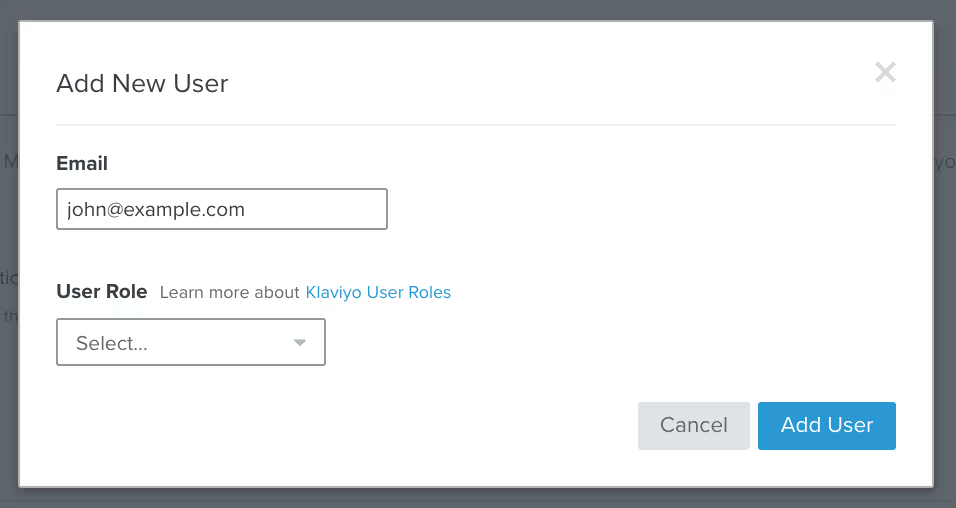
Once you add your new user, they will receive an email from our Support team with a link to set up their account.
Accept or decline your account access link
- Navigate to your inbox and search for an email from our Support team with the subject New Account Invitation.
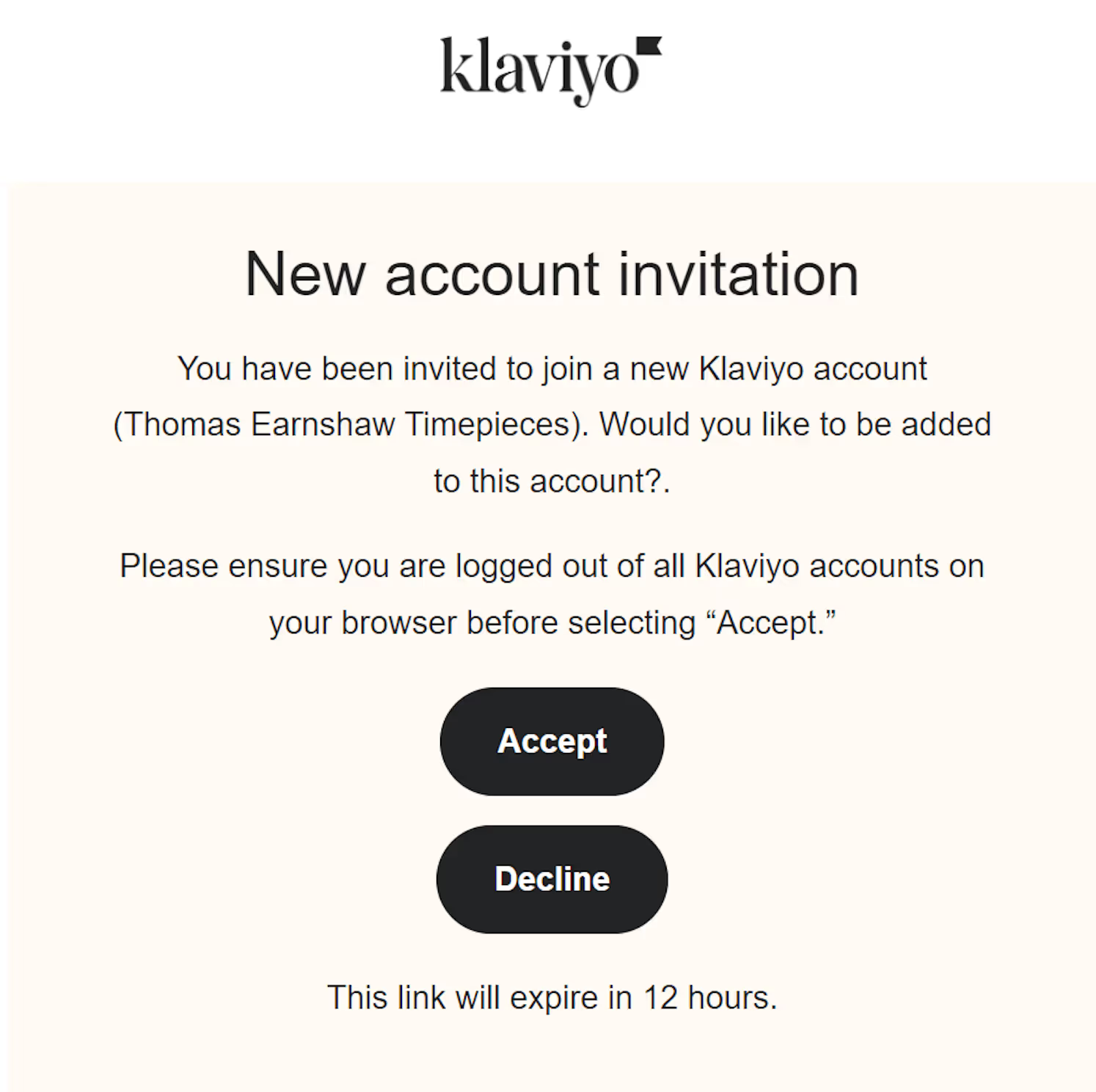
- If you accept the access you will be added as a user to the account. If you decline, you will not be added to the account.
Remove or delete users
You cannot delete the Owner of an account. To remove an Owner, you must first transfer account ownership to someone else.
- Navigate to Settings > Users.
- Click the 3 vertical dots next to the user you want to remove.
- Select Delete user.
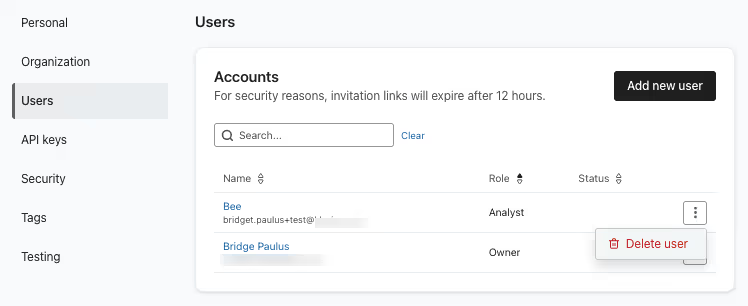
- In the modal that appears, click Delete user.
Manage permissions
On the settings page for your account, you can also:
- Change the role of existing users by clicking on their email address and updating their settings.
- See which users have set up their accounts and which still have their email invitation pending.
- Resend invitation emails to users who have not completed setting up their accounts.
- Click on a user to view their details, which include:
- Name
- When they were added
- When they last logged in
- Their current role
.avif)



